This tutorial will explain how to install AD on server 2008 and R2.
Minimum System Requirement:- Minimum: Single processor with 1.4 GHz (x64 processor) or 1.3GHz (Dual Core)
- Minimum: 512 MB RAM
- Minimum: 32 GB or greater
The first step is to assign a Static IP address to the server in which you're going to deploy the AD. This must required to install a DNS server role for Active directory domain services. So its better to have a Static IP Address. It doesn't mean you cannot install AD without Static IP address but it will solve lot of issues.
Here the server IP address is 10.0.0.14. Since we're going to make it as DNS server too you should use the same IP as the preferred DNS server.
- Next step is to install the Active directory roles. Unlikely the older version of windows servers Microsoft highly recommend to use server manager option to install roles before you run dcpromo.
- Click on start menu and select the Server Manager.
- From the roles list select the "Active Directory Domain Services" role and Click "Next"
- Review the confirmation and click on "Next"
- Review the installation confirmation and click on "Next"
- It will take few minutes to complete and when its done you will get this confirmation. And then click on "Close"
- After that you will need to do a reboot.
After reboot please open up the "server Manager" again. And then click on "Roles" there you will see the "Active Directory Domain Services" is successfully installed in there. click on it then you will get a window like below.
- In their please pay attention to this message.
- You can click on that link and it will start the DCPROMO wizard or just go to start manu and type DCPROMO in run manu or manu search bar.
- So next step to go through the DC promo wizard.
- To start the installation click on "Next"
- Click on "Next"
- Since we going to install New domain Controller in new forest please select the option "Create a new domain in new forest" option and click on "Next"
- Now we have to provide the name for our domain controller. It must be FQDN. In our case I used rebeladmin.com (you can use according to your requirements or as organization name) as the domain. Please click "Next" after it.
- In this window it will ask to select forest function level. If you're going to add server 2003 domain controller to your forest later don't select the function level as server 2008. If you're going to use full features of 2008 Ad you must select forest function level as server 2008. In my case I used server 2008. Click on "Next" after the select.
- In next window since it's the first DC we should make it as DNS server too. Leave the default selection and click on "Next"
- If the wizard cannot create a delegation for the DNS server, it displays a message to indicate that you can create the delegation manually. To continue, click "Yes"
- In next window it will show up the database location. It its going to be bigger AD its good if you can keep NTDS database in different partition. Click on "Next" after changes.
- In next window its asking to define a restore mode password. Its more important if you had to do a restore from backup in a server crash. Click on "Next" after filling it.
- Next window is giving you a brief of the installation. Click on "Next"
Now its done and you can view the active directory options on administrative tools menu
Hope this tutorial be helpful for you guys. If you have any question please comment below.




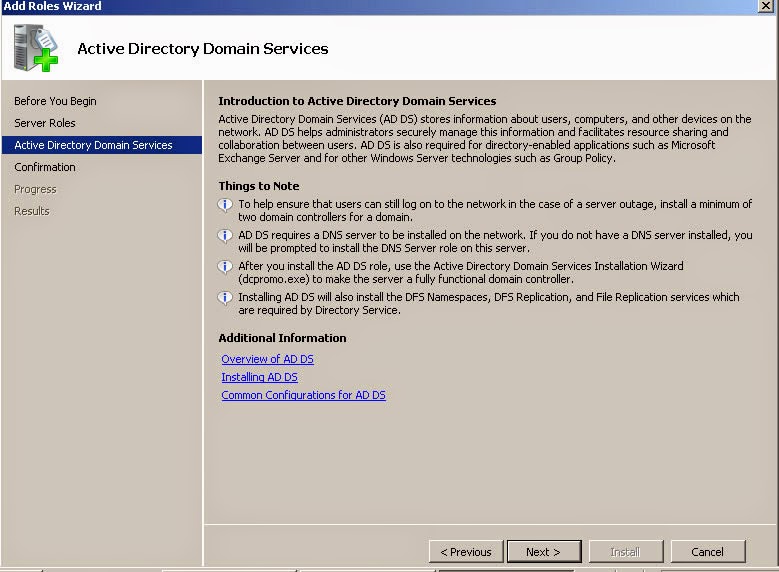
















No comments:
Post a Comment