So Here is my straight way configurations practically implemented and working fine round 10KM range.
Hardware:
Select Wireless Mode as 'Access Point', SSID as per your choice(ubnt-bridge in my case) and Rest settings as below. I have selected security key as WPA2-AES(the most secure encryption) but its having some incompatibilities with TP-Link device modes and WEP is supported for rest modes. But nano-station is running with WPA2(will explain briefly under TP-Link section) : Then Press Change button
Select Network Mode as "bridge" and add static IP under network settings as I did according to my scenario : Then Press Change button
Make sure settings under Advance tab are same as below
NanoStation settings are done, to verify settings connect to NanoStation through your WiFi and enter key mentioned during nanostation setup. Surely it will work if not check your IP settings under Network tab.
TP-LINK
Then Go to Network and add your supported IPs as per your network topology. Below is according to mine.
Go to Wireless and make sure all settings mach as below and save
Then Go to wireless mode and select Client with MAC of AP only. WDS not supported(in my case it wasn't working).
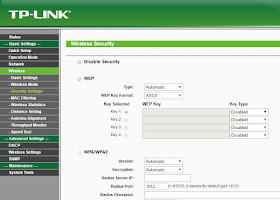
So I selected WPA as configured on NanoStation and entered same key.Once you will save settings

Thats it once done you will get status on TP-LINK device traffic statistics
Here i'm now connected through that bridge.
Hardware:
- UBNT NANOSTATION LOCO M5
- TP-LINK 2.4GHz High Power Wireless Outdoor CPE TL-WA5210G
Network: 192.168.220.X/24
AP1(UBNT): 192.168.220.252/24
AP2(TP-LINK):192.168.220.253/24
NanoStation
Configure it as
Select Wireless Mode as 'Access Point', SSID as per your choice(ubnt-bridge in my case) and Rest settings as below. I have selected security key as WPA2-AES(the most secure encryption) but its having some incompatibilities with TP-Link device modes and WEP is supported for rest modes. But nano-station is running with WPA2(will explain briefly under TP-Link section) : Then Press Change button
Select Network Mode as "bridge" and add static IP under network settings as I did according to my scenario : Then Press Change button
Make sure settings under Advance tab are same as below
NanoStation settings are done, to verify settings connect to NanoStation through your WiFi and enter key mentioned during nanostation setup. Surely it will work if not check your IP settings under Network tab.
TP-LINK
Go to Quick Setup and select AP and Save.
Then Go to Network and add your supported IPs as per your network topology. Below is according to mine.
Go to Wireless and make sure all settings mach as below and save
Then Go to wireless mode and select Client with MAC of AP only. WDS not supported(in my case it wasn't working).
Click Survey Button below and select NanoStation wireless(my case ubnt-bridge) and press connect
Then Save
Now go to Wireless, Security settings, here you will find all WEP, WPA, WPA2 settings. If you will not configure correct encryption your TP-LINK will not be connected to NanoStation. in wireless mode tab there are some modes which only supports WPA/WPA2 encrption, I found only client mode working with WPA/WPA2 encryption as mentioned above. rest modes like repeater, point to point bridge and point to multi point bridge only supports WEP encryption with TL-WA5210G. I'm not sure about other TP-LINK models.
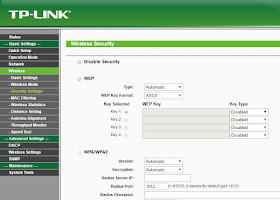
So I selected WPA as configured on NanoStation and entered same key.Once you will save settings
TP-LINK device wireless signal LEDs on devices will start blinking. If not check your WPA key or rest settings were you have done mistake.

Thats it once done you will get status on TP-LINK device traffic statistics
Here i'm now connected through that bridge.












The first step is opening configuration panel. Just open your internet browser and type 10.0.0.1 in URL bar. Press enter. After that, there will be Login Gateway. There are two bars: login and passkey. You should enter them. They can be taken from sticker on router or from special web page on our website.
ReplyDeleteThanks, Yes you're right.
ReplyDelete